UBUNTU (LINUX) 上麦克风的设置
Updated 5月 4, 2020
依照这些步骤设置修正配置:
第一步: 点击菜单栏上的小喇叭图标,选择“声音设置”,如下图所示:
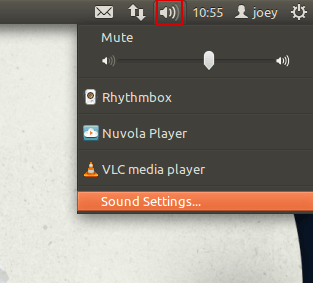
第二步: 选择“输入”选项卡。
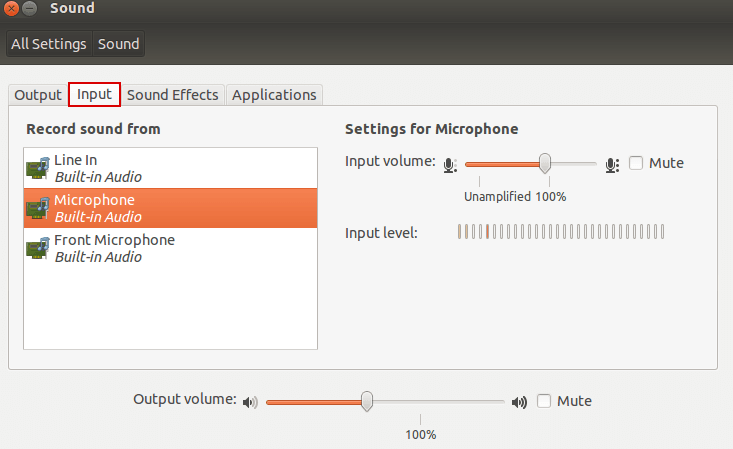
第三步: 在“声⾳音输⼊入设备”下选择适 ⽤用的设备。
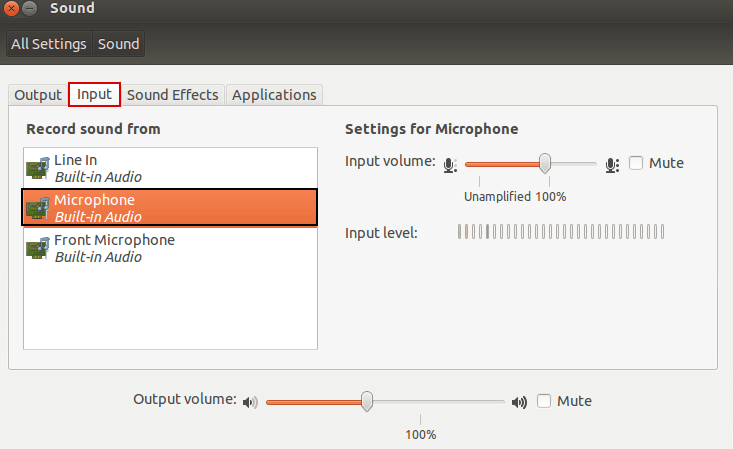
第四步: 确保设备没有在静音状态。
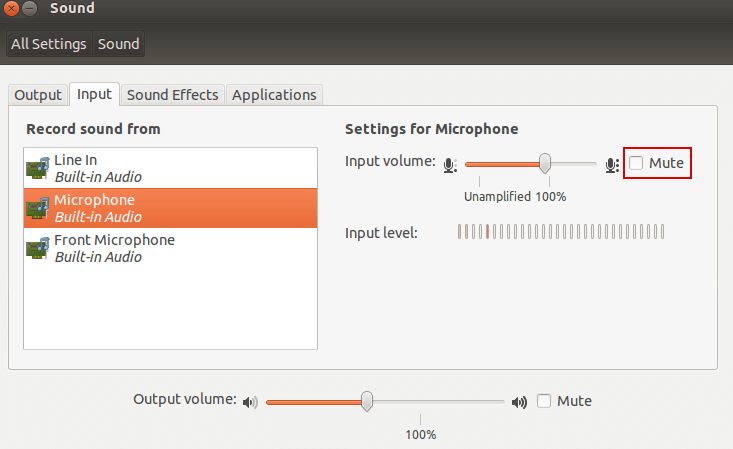
第五步: 尝试对着您的麦克风讲话,当您讲话时,查看橘黄色小短块是否上升(请看屏幕截图)。
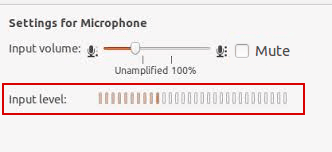
第六步: 如果橘黄色小短块在您说话时上升,这意味着您的麦克风设置正确 (即使您说它设置正确,但是我的麦克风还不能工作,怎么办?)
第七步: 如果在您对着麦克风讲话时,橘黄色小短块没有升高,则继续按照此说明进行操作。
第八步: 将滑块拖到最右端以提高输入音量(请看屏幕截图)。
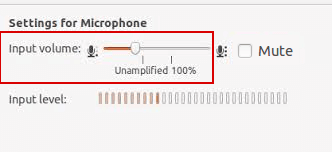
第九步: 现在再检查一遍,对着麦克风讲话,查看橘黄色小短块是否升高:如果升高,则您的麦克风现在配置正确了。如果麦克风还是不能正常工作,那么请继续阅读。
设置默认设备
第十步: 打开终端窗口(Ctrl+Alt+T)并运行gstreamer-properties。
第十一步: 改变“Default input”下的配置以适应正确的麦克风。
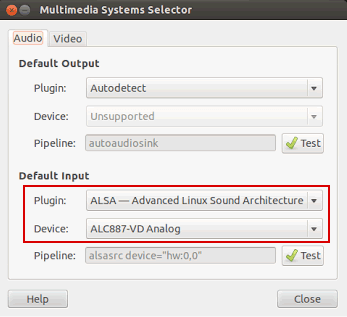
第十二步: 再次在 声音设置内 检查橘黄色小短块。
如果您看到了橘黄色小短块移动了,但是您的麦克风仍然无法在某些程序中工作,怎么办
如果是这种情况,说明您的麦克风工作正常,并且正被操作系统正确拾取。您可以使用我们的 麦克风测试. 来验证这一点。现在的问题就在于您使用的软件上。
它可能是监听了错误的麦克风,或者可能是它的输入音量被设置得太低。试着自己修改该程序的配置,如果您没能使它与麦克风一起工作,那么就尝试联系该程序的支持团队。
